Where is my data stored?
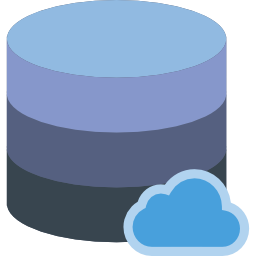 In this first post about new features we are going to look at where you data is now being stored in Family Browser R3 and why.
In this first post about new features we are going to look at where you data is now being stored in Family Browser R3 and why.
One of the biggest changes in Family Browser R3 is that your data is now stored on a cloud server instead of a local folder as is the case in Family Browser R2. When we talk about data we are talking about the data required to display Family Browser, the users information and settings and analytics data. This does NOT include your physical content such as Revit family files, pdf, word documents etc. We leave that choice on where your content should be stored up to you.
There are many reasons for this and below are just some of them.
- Your activation key contains information on how and where to connect to the cloud DB. This means that there is no need during setup to specify where to locate the DB. We do all that work in the background. It also means that when you deploy to your users and activate their Family Browser, it will connect to the correct DB automatically, and populate the Family Browser UI, without the need to do anything at all.
- There are no file lock issues with concurrent users writing to the cloud DB at the same time, like there can be with file based DB’s.
- With the DB hosted on the cloud it becomes a breeze to share your content library with other offices, companies in remote locations.
- Database and user management can be controlled in a web browser outside of Revit.
- On the server end there is data replication and automatic backups of the DB for fail safe data integrity.
One of the first questions we get when we mention cloud database is, “What happens when the internet goes down or i’m on site with no data connection?” The good news is that we have thought about that and have you covered.
Every time you change a library, group or tab in the Family Browser UI we cache that data locally. If for some reason your internet connection fails Family Browser will automatically switch to offline mode and read that cached data. If you know you are going to be offline in advance we also provide on the right mouse click menu, the ability to cache locally the entire Family Browser data in one go.
When Family Browser is in offline mode everything works exactly the same other than you have no access to the dashboard and settings as obviously they are web based.
If you have any questions of comments on this please leave a comment below.
Family Browser R3 has a 21 day, 5 user Trial License available for testing. For existing Family Browser customers with a current active subscription the upgrade to Family Browser R3 is 100% FREE and part of your existing subscription.
